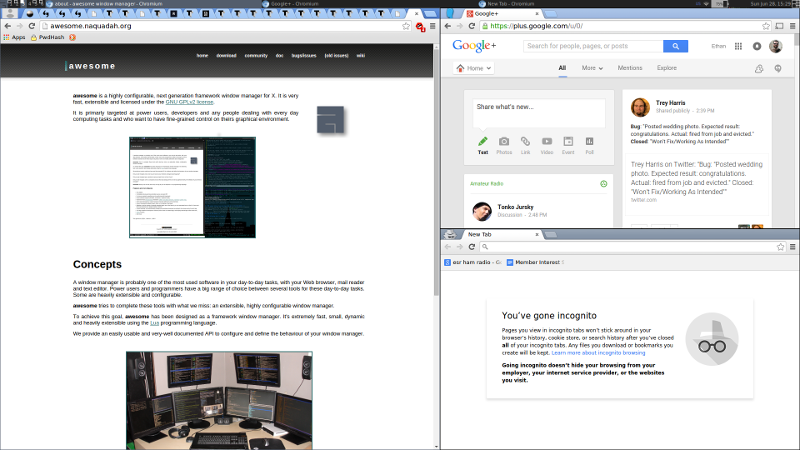I have a 2005 Jeep Wrangler Unlimited (also known as a TJ Unlimited
or an LJ), a vehicle infamous for
a problem known as the
“Death Wobble”. This problem can affect a variety
of vehicles, but 1997 and newer Jeep Wranglers and the Jeep Cherokee
are particularly susceptible to it due to an unfortunate resonance
in the front end at typical road speeds (45–55 mph). The
Death Wobble is a violent front-end oscillation that feels like it
might shake the vehicle apart, and makes steering somewhat
difficult. There
are numerous videos
online demonstrating the problem, as well as a broad range of
explanations of what causes it and how to fix it. Since it affects
at least three models (Cherokee, TJ Wrangler, and JK Wrangler) of
vehicle, some of these explanations apply to some models and some
apply to others. This is the story of how I addressed the Death
Wobble in my Jeep. It’s something between a simple log, a
narrative, and a how-to.
The Jeep in question, several years ago. You can’t quite see
the wobble here.
Identifying damaged parts
The most often-fingered culprits for the Death Wobble in a TJ
Wrangler seem to be:
- Worn ball joints
- Damaged or worn steering dampener
- Worn track bar end or bushing
- Worn control arm bushings
- Poor wheel balance
- Bad alignment
I have had two sets of tires on my Jeep since it developed the Death
Wobble (which, by the way, was during the warranty period, and
Chrysler claimed they’d never heard of it — despite thousands
of references to it on the Internet, videos of it in action, and my
Jeep experiencing it, which, of course, they “couldn’t
replicate”), and had it aligned twice, so I knew those weren’t
the fundamental culprit. The most likely problems in my case were
therefore ball joints or the track bar.
Getting under the Jeep to figure out what I might need to replace, I
found that the lower driver’s side ball joint could be moved with a
pry bar — not a good sign. The tie rod and drag link were
also both obviously worn out (they could easily be moved/rotated
with one hand). The track bar is not easy to check without removing
it, nor are the control arm bushings or steering dampener.
In addition to the items I could tell were worn out, the sway bar
links are often casualties of the Death Wobble, and the steering
dampener was almost certainly bad after numerous Wobbles. So I put
together a list of about $600 in front end components, and ordered
them. I purchased mostly OEM-equivalent components, not off-road
upgrades:
- Drag link assembly
- Tie rod ends
- Steering dampener
- Track bar
- Polyurethane track bar bushing
- Sway bar links
- Polyurethane sway bar bushings
- Upper and lower ball joints
- Upper and lower control arms
- Upper control arm axle bushings
Both the track bar and drag link have tie rod ends made onto the bar
itself, so they had to be replaced even though only their ends were
bad (or presumed so, in the case of the track bar). The track bar
comes with a rubber bushing pressed in place, but I bought a
polyurethane bushing to replace it. Furthermore, it took some doing
to figure out the situation for the control arms; the lower control
arm has two of the same bushing, and the upper control arm is sold
with one bushing installed and requires the front bushing to be
purchased separately, at least
from Quadratec, where I was
ordering. The lower control arm bushings can be bought separately
or with a new control arm for very little more than the cost of the
bushings, so I purchased the entire assembly.
Initial disassembly and steering linkage
When the parts started arriving, I put the Jeep up on jack stands
(near the body mounts just behind the front tires, supporting the
frame), took off the tires, and pulled apart the steering linkage.
You’re going to want to take some measurements when you do this, so
that you can get things together close enough to get to the
alignment shop (or close enough to ease alignment, if you’re doing
it yourself). Measure the distance from the end of the tie rod to
the center of the bolt (or grease zerk) on each tie rod end, as well
as the center-to-center of the two end bolts, then repeat for the
movable end of the drag link. Write this all down, it’s going to be
a while before you get to it again!
On my Jeep, all of the bolted parts came apart with comparative
ease, nothing was substantially stuck (except some cotter pins), and
nothing broke (except the aforementioned cotter pins). Your mileage
might vary, there, depending on climate, storage conditions, and
damage from off-road activity. My Jeep has lived in a garage for
most of its life and its off road activity is limited to trail rides
(no rock climbing or river fording here), so things weren’t in
terrible shape down there.
With the steering linkage off, the steering knuckles (the bit the
wheel hub mounts to) are free to rotate back and forth, making
disassembly easier, so I removed the brake calipers and rotors.
When you remove the calipers, set something by the frame to support
them; I used some buckets and boards. They shouldn’t put tension on
their brake lines, and they’re going to be there for some time.
At this point I had to go buy my first “oops” part
— a 1/2"/13 mm spline socket for the wheel hub
bolts. They’re either 12 point or spline, but the spline socket
worked great. Fortunately a friend had the 36mm axle nut socket, so
I didn’t have to buy that. Once I had the tools, I got the wheel
hubs off without difficulty. Miraculously those spline bolts were
not siezed (they looked terrible), and came right out.
siezed, and the
At this point the narrative order gets a bit muddied; I definitely
took the passenger side wheel hub off one day and the driver’s side
wheel hub off the next day, but I don’t remember what (if anything)
I removed in between. I think nothing. Either way, it turned out
that a) both wheel hub bearing seals were leaking, so I
needed two new wheel hubs (it’s a sealed, non-repairable unit, about
$63 each); and b) no local parts store had two wheel hubs.
I bought one each at two different stores and called it good.
Ball joints, sway bar, and reassembly of steering
With the wheel hubs off, the U-joints and half axles literally pull
right out. My U-joints seemed to be in good shape, so I just set
those aside. This leaves the steering knuckle mounted on the ball
joints and ready to be removed by removing the ball joint castle
nuts. A few swift raps with a 3 lbs drilling hammer (the best
hammer ever: Estwing
B3-3LB Drilling Hammer ) knocked each knuckle off the
ball joint tapers. At this point the ball joints can be inspected
properly; both of my lower ball joints were completely destroyed,
and flopped around in their housings like a ball-in-socket. The
upper ball joints were still pretty stiff, but I elected to replace
them anyway. The amount of play in the lower ball joints when
prying them with the frame lifted but everything assembled versus
the amount of play in the disassembled joint was shockingly (to me)
misleading; I would not have guessed they were so bad, from the
assembled movement.
) knocked each knuckle off the
ball joint tapers. At this point the ball joints can be inspected
properly; both of my lower ball joints were completely destroyed,
and flopped around in their housings like a ball-in-socket. The
upper ball joints were still pretty stiff, but I elected to replace
them anyway. The amount of play in the lower ball joints when
prying them with the frame lifted but everything assembled versus
the amount of play in the disassembled joint was shockingly (to me)
misleading; I would not have guessed they were so bad, from the
assembled movement.
Removing the ball joints with a rented ball joint press was somewhat
complicated, as the receiver rings supplied with the press were not
quite appropriate sizes and the press was not deep enough to place a
ring on both sides of the bracket (which would have been required
for replacement of the lower ball joint and both removal and
replacement of the upper). This required some jury-rigging. The
lower ball joints were relatively easy to push out, except that the
press had to be mounted a bit crooked. The upper ball joints I then
pushed out by the stud; the passenger side ball joint separated (and
the stud came out entirely) by this method, allowing me to push
directly on the ball joint body without a ring. The driver side
joint pushed out by the stud!
Replacing the ball joints was more difficult than removing them, for
the same reasons. We put the lower ball joints in first, which may
have been a mistake; it’s not clear which order would have been
easier. They could be pushed most of the way in without a receiving
ring on the back, which allowed enough throat in the press to put a
large socket on the back to receive them. The press plates and
rings would not have fit. The upper ball joints took a lot of
head-scratching and fiddling, but ultimately we were able to get
them in by placing the smallest ring available for the press
directly on one side of the press (which was OD sized almost exactly
the same as the ID of the ring, so separating them after the fact
was rather … enjoyable), saving the depth of an end plate,
and shimming the other side with a piece of metal plate and a
screwdriver tip to get everything straight. It took four hands.
Installing the ball joints was the second most difficult part of the
whole job; it took maybe two or two and a half hours. Once they
were in, re-installing the (cleaned, primed, and painted) steering
knuckle was easy. Before re-installing the steering linkage,
however, it seemed prudent to do the sway bar links and sway bar
bushings; both were trivial. My only note here is that I couldn’t
find any torque numbers for the poly sway bar links; a call to the
manufacturer (Crown) confirmed that they require OEM torque
(70 ft-lbs for the lower bushing and 40 ft-lbs for the
upper joint). The steering linkage was not difficult. The steering
dampener did require rocking the wheel back and forth a bit, as the
bolt (installed to the drag link) was not precisely at
90 degrees to the bushing in the dampener.
Track bar
Removing the track bar was not difficult. Re-installing it did
require pulling the axle toward the driver side of the vehicle,
which we accomplished by way of a ratcheting tie-down strap.
Removing the factory bushing was straightforward with the ball joint
press, and the polyurethane replacement bushing can be inserted by
hand.
Wheel hubs and brakes
With the steering knuckles and linkage back in place, the wheel hubs
could be re-installed. As previously mentioned, I had to replace
both hubs. I elected to clean and paint the shields that mount
behind the hubs to protect the back side of the brake rotors before
re-installing the hubs over them, as well. Bolting the hubs on was
as easy as taking them off, with the most difficult part being
putting 175 ft-lbs on the axle nut.
At this point, it did become obvious that the grease zerks supplied
with the lower ball joints are unusable. They were tall 45 degree
affairs that interfered with the U-joint. The passenger side
sheared without any commotion (I didn’t even notice), but the driver
side stopped the wheel from rotating and I briefly thought there was
a problem in the half-axle or differential. Once the offending zerk
was located and both sides were replaced with simple caps, the
problem went away.
Control arms
In order to keep the axle in place as much as possible, I elected to
replace the control arms one at a time. Because I was replacing the
arms along with the bushings, I didn’t have to push out the lower
arm bushings or the upper arm frame bushings, and the new arms came
with these bushings pre-installed. Removing and replacing each
lower control arm in turn was straightforward, although re-installing
the bolts required jacking up the axle on the installation side and
pulling it to the rear with a ratcheting tie-down.
Removing each upper control arm was similarly straightforward.
Removing and replacing the upper control arm bushings (specifically
the driver side upper control arm axle bushing) was the most
difficult part of the whole job. This was due to a combination of
the unsuitability of the ball joint press for the job and the
difficulty of reaching the driver side ball joint due to interfering
parts (such as the coil spring, pitman arm, and drag link; in
retrospect, replacing this bushing before installing the steering
linkage would have been somewhat easier). The passenger side
bushing was easier than the driver side bushing due to the
construction and geometry of its bracket (it’s a U-shaped sheet
metal bracket, versus the driver side bracket which is cast into the
differential housing, and the bushing presses almost all the way
through it, allowing the control arm to be used for final seating).
However, I did bend the bushing bracket slightly removing the
bushing; I’m not sure how one would press it out without doing so,
actually. It did not bend far, and straightening it was not
difficult, and I do not believe it to be worse for the wear.
The passenger side bushing was pushed back in with a combination of
the ball joint press to get it started and the control arm itself
with large washers and some light blows against the bracket to do
final seating. I wouldn’t recommend this method, necessarily, but
it worked and it was easier than the other side.
The driver side bushing couldn’t be pushed out because there was no
way to get the press on it square enough to move it substantially.
Removing it was therefore a combination of burning the rubber (with
a propane torch), pushing out the center metal bushing, then
cutting, crushing, pulling, twisting, and otherwise brutalizing the
outer metal shell until it came free. This was the single most time
consuming task of the entire job; it took approximately two and a
half hours. Re-installing it likewise could not be done with the
press, so we employed the press receiving rings, a large socket, a
number of washers and nuts, and a long piece of threaded rod to
press it into place. Getting it started square with the hole was
tricky (for one thing, the hole in the bracket appears to be neither
square with the ground nor parallel to the front-back axis of the
vehicle), but by witnessing it both from the front through the
steering linkage and from the top past the steering fluid reservoir
and employing judicious blows from the 3 lbs hammer (another
two-person job), we got it started. Once it was started, it was
simply a matter of cranking down on the threaded rod until it broke
(we could get neither grade 5 nor grade 8 rod on short notice) and
then finding a fresh part of the rod where the nuts would thread on
and starting again. All told, it was much easier than removal, but
still time-consuming.
I found that re-installing the upper control arms was easier if the
axle end bolt was pushed in first, as the front of the control arm itself
has more play in it than the rear (as the rear has a bushing pressed
into it holding it rigid, while the front is a loose U until
bolted in), allowing the rear bolt to be jimmied into place by
bearing on the control arm. I believe the driver side upper control
arm also required some ratchet strap treatment, although I do not
fully recall.
Final assembly and alignment
With the steering linkage assembled and the control arms replaced,
the tires can be remounted and the Jeep set back on the ground. I
tightened the sway bar bushing bolts after setting it back down,
then checked the various fasteners that do not have a cotter pin
(sway bar links, control arms, steering dampener, etc.).
I had alignment done by a professional shop. The driver’s side
wheel was not toed in quite far enough, but other than that
everything checked out. Getting to the alignment shop was not an
issue. Measuring the tie rod ends and reproducing those
measurements worked great; my suspicion is that the remaining
alignment problems were from the previous alignment correcting for
destroyed lower ball joints (as it was last aligned after the Death
Wobble had taken hold). Measurement error is of course also a
possibility.
Lessons learned
It took about four days for this job. I started on Friday afternoon
and finished late on Monday, skipping only Saturday morning due to
other commitments. I think if we did it again this coming weekend,
it would take about two days. It’s a big job no matter how you
slice it, and it’s going to be a lot easier with two people; in
particular, getting the ball joints and upper control arm bushings
pressed in will be easier with an extra pair of hands. Most of the
other operations can be done solo with a minimum amount of
difficulty, but not having someone to “hold the other
end” or hand you tools will slow you down.
The biggest non-equipment lesson taken out of this is order of
operations. I wanted to get the steering linkage completely in
place before doing the control arms in order to minimize the
possibility of anything coming too far out of alignment, but in
retrospect it would have been much easier to deal with the upper
control arm bushings (particularly on the driver side) with the
steering linkage removed. I don’t think there’s any reason not to
do this. The steering linkages are all flexible anyway, and the
track bar and remaining control arms (assuming they’re replaced one
at a time) will keep things where they belong.
As far as equipment, I had seen several comments that the typical
ball joint press that can be rented at local auto shops doesn’t
really have the right fittings for a TJ Wrangler. There are kits
available to adapt those presses for Jeeps, and there are presses
for Jeeps. They are relatively expensive; I am not sure I would
purchase one, but I might call around to local shops and see if I
could find one to rent. The shop I rented the press
from did have adapter kits for some vehicles (mostly
imports), but not Jeeps.
Total costs
The total costs were as follows:
| Description | Qty. | Price | Total |
|---|
| Track Bar | 1 | 65.77 | 65.77 |
| Drag Link Kit | 1 | 100.00 | 100.00 |
| Steering Stabilizer | 1 | 54.14 | 54.14 |
| Sway Bar Link Kit | 1 | 55.38 | 55.38 |
| Sway Bar Bushing Set | 1 | 24.99 | 24.99 |
| Track Bar Bushing | 1 | 9.99 | 19.98 |
| Front Upper Control Arm Axle Bushing | 2 | 11.85 | 23.70 |
| Front Upper Control Arm | 2 | 29.99 | 59.98 |
| Front Lower Control Arm | 2 | 34.99 | 69.98 |
| Ball Joint Kit | 2 | 44.29 | 88.58 |
| Right Tie Rod End | 1 | 23.99 | 23.99 |
| Left Tie Rod End | 1 | 31.99 | 31.99 |
| Front Wheel Hub | 2 | 63.99 | 127.98 |
| Alignment | 1 | 79.99 | 79.99 |
| Total: | 826.45 |
Several of these parts are available cheaper, but I wound up paying
more either to get them in time or to consolidate orders, or because
I didn’t trust some sources (e.g., the entire steering linkage is
available for just a few dollars more than I paid for the drag link
… and possibly made of cheese?). In particular, I bought the
tie rod ends locally, which cost me about $20 more than ordering
them with the majority of the rest of the parts, but Quadratec
didn’t have them in stock.
While I did preorder most of the parts without knowing if they were
absolutely required, when all is said and done I don’t think I
replaced a lot of things that didn’t need to be replaced. The upper
ball joints may have been OK, as may have been the control arms
themselves (but the bushing rubber wasn’t in great shape). However,
I don’t think I would change the lower ball joints without the
upper, and the upper control arms were sold as a unit with the rear
bushings; I might have been able to save $30 or so by buying lower
control arm bushings instead of lower control arms. I could of
course have aligned everything myself, but I was more comfortable
leaving that to a professional. I don’t think I could have reduced
the above cost by more than about $100 in practicality, except maybe
by vetting some of the cheaper parts suppliers for legitimacy and
ordering from multiple sources.
Results
So far, it seems to have worked. I’ve driven several problem roads
with nary a Wobble, and no pre-Wobble vibrations. The steering is
much stiffer and more responsive; I attribute this to three
things: 1) the old parts were worn, 2) the new
parts haven’t yet broken in, and 3) replacing rubber
bushings with polyurethane in several places. All in all I like the
feel much better than what I’d grown used to!
Acknowledgments
I had a lot of help on this one. One friend spent about 2 1/2
of the four days here working in my driveway, and my dad dispensed a
fair amount of advice over the phone (he has an XJ, which has a very
similar front end).